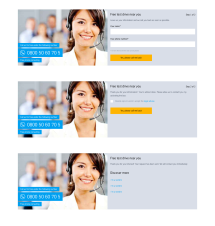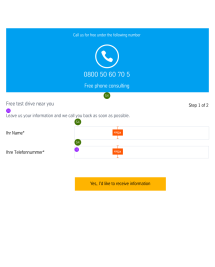CTA kit General Contact (14_05)
The “CTA kit General Contact” module is suitable in particular for use on product and service pages, in order to allow the user to make contact, or to arrange a test run for a specific product. Because of the eye-catching and engaging design, and the telephone number displayed and the integrated form, the module is particularly suitable for offensive lead generation.
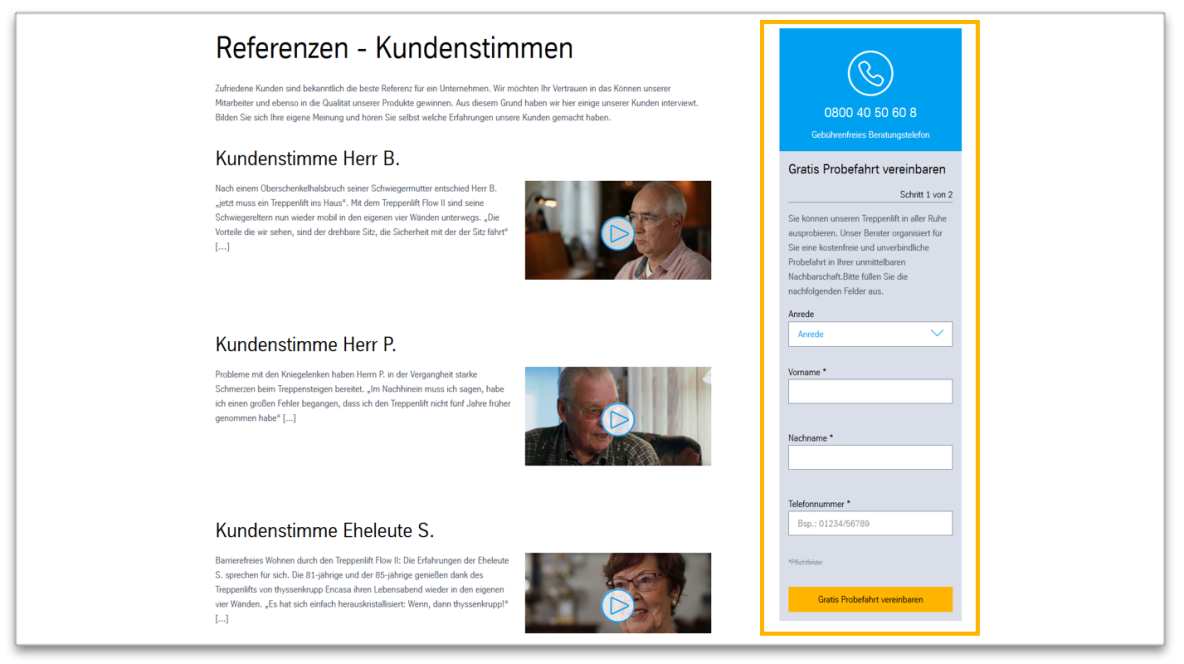
CTA kit General Contact in the margin column
This is how the module works
| The module consists of the following components: | |
|---|---|
| 1. Subject | - Subject line of the email subsequently sent, so that this can be categorised correctly |
| 2. Image and telephone number | Two information texts can be inserted here (e.g. free consultation hotline). The blue background for the telephone number is set automatically. In the “right column”, the module displays only the telephone number, but no image. |
| 3. Form sheet | The form fields are automatically set by the system. |
| Email recipient | must first be entered into the data sources under “recipient”, and published |
| Telephone number | Insert placeholder for telephone number, so that the user knows the format in which this must be entered |
| Text | Information text about the form fields that need to be completed |
| 4. Steps | The completion of the form takes place for the user in multiple stages. These must be described for the user. |
| Step 1/2 | Headline and description text for the service offered, and request to complete the following fields |
| Step 2/2 | Headline, description of step 2, and reference to data protection policy and consent |
| 5. Confirmation | Confirmation of sending the form |
| Text | - Headline - Continuous text |
| Link (optional) | - Links to further information - internal and/or external |
This is how the module works
| The module consists of the following components: | |
|---|---|
| 1. Subject | - Subject line of the email subsequently sent, so that this can be categorised correctly |
| 2. Image and telephone number | Two information texts can be inserted here (e.g. free consultation hotline). The blue background for the telephone number is set automatically. In the “right column”, the module displays only the telephone number, but no image. |
| 3. Form sheet | The form fields are automatically set by the system. |
| Email recipient | must first be entered into the data sources under “recipient”, and published |
| Telephone number | Insert placeholder for telephone number, so that the user knows the format in which this must be entered |
| Text | Information text about the form fields that need to be completed |
| 4. Steps | The completion of the form takes place for the user in multiple stages. These must be described for the user. |
| Step 1/2 | Headline and description text for the service offered, and request to complete the following fields |
| Step 2/2 | Headline, description of step 2, and reference to data protection policy and consent |
| 5. Confirmation | Confirmation of sending the form |
| Text | - Headline - Continuous text |
| Link (optional) | - Links to further information - internal and/or external |
The module can be used in the following templates and page areas:
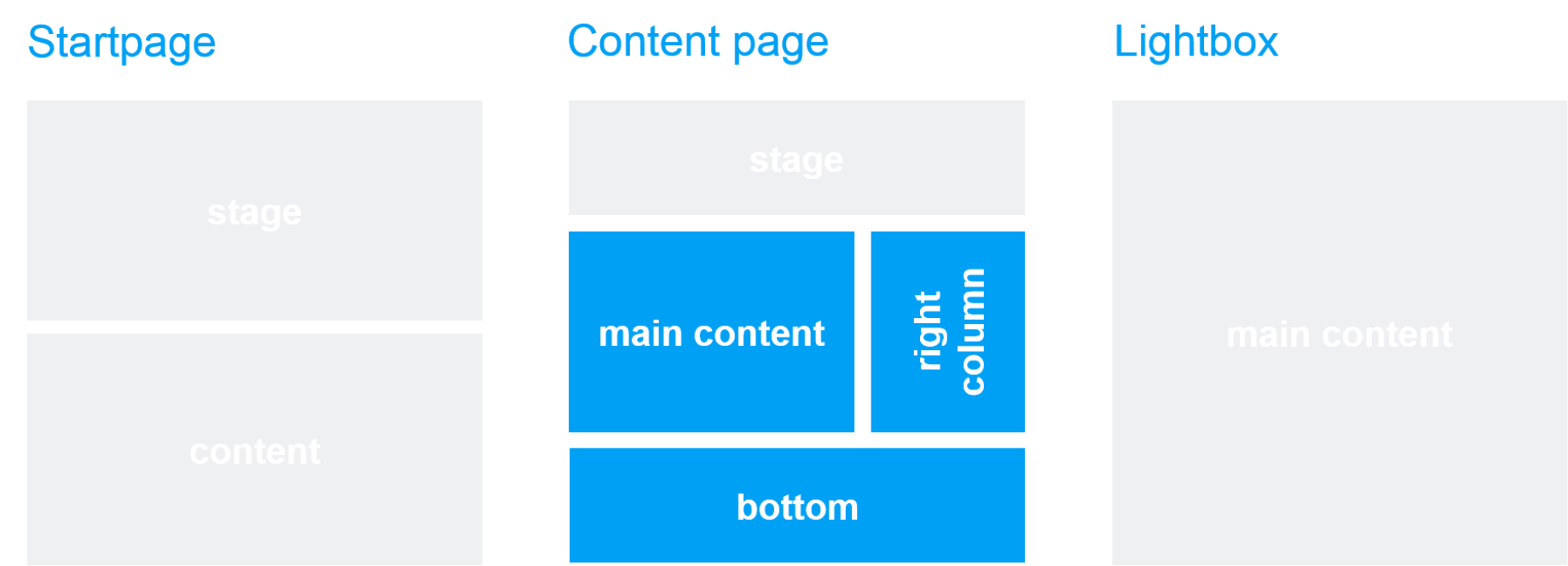
The blue area indicates that the module is applicable.
Dimensioned screenshots
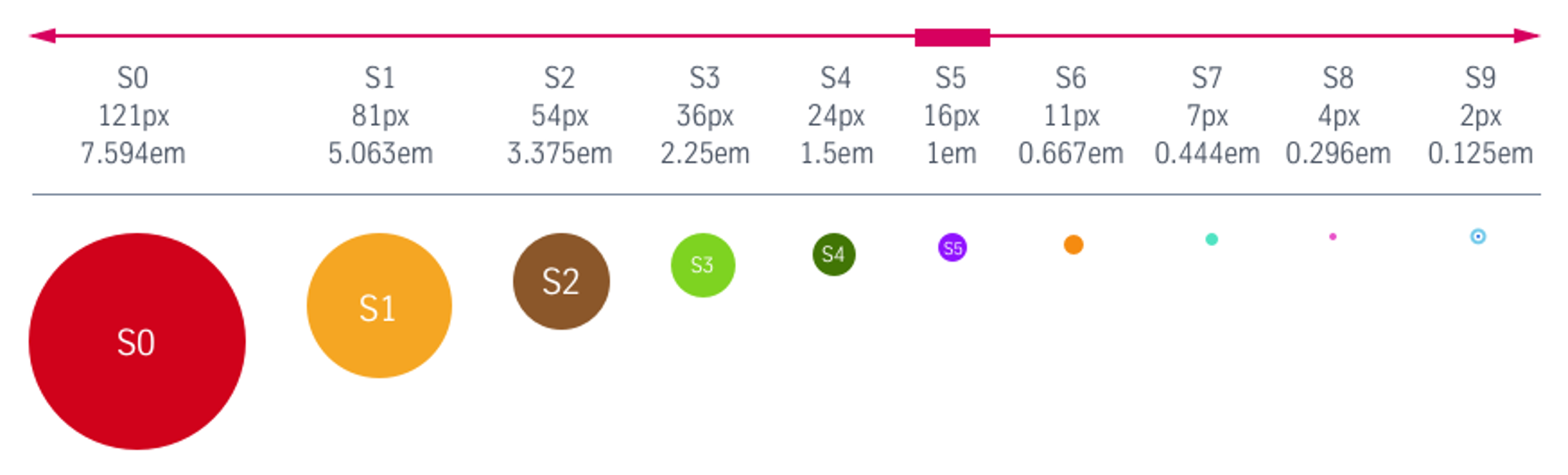
Description: Spacing values used in the dimensioned screenshots